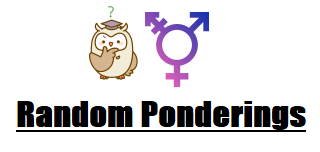Economies are truly enormous. They are so large that as a result of the law of conservation of momentum, they take forever to stop, speed up, slow down, or change direction. For this reason, the Obama economy is just now coming to an end.
The Trump economy is a new born baby, and it does not appear to be healthy.
- In Economic Warning Signals, Trump Sees Signs of a Conspiracy
- Stocks Plunge Again: Are Economic Warning Signs Pointing to Recession?
- More warning signs for economy
- Is a global recession coming? Here are seven warning signs
- Warning signs for global economy: the countries spooking investors
- Warning Signs Point to a Global Slowdown
Trump is well aware of this. Why else would he have had his official propaganda machine, the West Wing Reads mailing list, send out the following drivel this morning?
Americans’ View of the Current Economy is the Highest in 19 Years
Americans’ assessment of current economic conditions has climbed to the highest level in nearly two decades, buoyed by a strong job market, Reade Pickert reports for Bloomberg.
He is desperately trying to distract us from the truth by shouting as loud as he can, the economy is doing great.
Perhaps Democrats should just let the Trump economy grow up; Let Donnie Trumplestiltskin commit political suicide, then offer salvation.
All hail Donald Trump; a.k.a. Donald Drumpf, a.k.a. Lord Dampnut, a.k.a. Dumbnut, a.k.a. Donnie Trumpelstiltskin, a.k.a. Donald tRUMP; our most, or perhaps least, honored (not my) POTUS and our great Bloviator in Chief!
The Trump Economy Image Information
- Source
- Wikimedia Commons: Baby Trump blimp
- License
- Creative Commons Attribution-Share Alike 4.0 International license